Learning to use Vim can be a great investment. It’s installed on many platform by default (well, at least its ancestor Vi), highly customizable, and regardless of what you’re editing–config files, source from various languages, etc.–it is highly portable. In The Pragmatic Programmer, we are encouraged to become masters at editors like Vim and Emacs just as a woodworker must become a master at hand tools.
Vim proficiency delivers a lot of benefits:
- You don’t need a mouse, and you use as few keystrokes as possible
- It’s a modal editor–you have normal mode, visual mode, insert mode, etc., so you are able to go from editing contents to manipulating the file system without batting an eye
- Vim is available on many more platforms than whatever IDE you are considering
- Once you are proficient with Vim, you don’t need to learn a whole new IDE for every language you’d like to learn
Installing Vim
For a Windows install, it’s as simple as visiting Vim.org and running the installer.
Some Basics
There are two modes to focus on when first getting started with Vim: Insert mode and normal mode. Insert mode allows you to manipulate the contents of a file just like in another editor. Normal mode allows you to manipulate and navigate the text easily and efficiently. Press ESC to navigate to normal mode, and press I to get back to insert mode. It is easy to see which mode you are in by looking at the top of the editor.
I’m using GVIM on Windows, which starts up in normal mode:
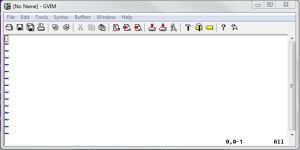
If I press I, the prompt at the bottom of the screen tells me that I’ve switched into insert mode:
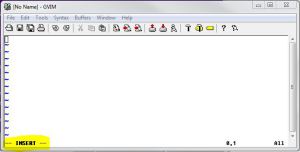
Once in insert mode, you can add and manipulate content just like in other editors. Try writing some text and pressing ESC to get back into normal mode:
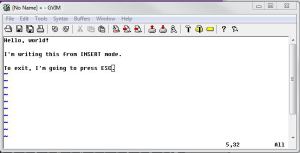
You can navigate around on your document now (without having to use the mouse or arrow keys!). Check out the keys H, J, K, and L for movement from character to character. To move by words, try W, E, and B. There are many, many commands in normal mode. Check out this cheat sheet and try some of the Cursor Movement commands.
To save a new file, type :sav c:\Users\MyUserName\hello.txt and press Enter. You can now make modifications to the file and save the file using :w (while in normal mode, of course). To exit, use the command :q.
Useful Resources
Vim has a notoriously steep learning curve. Well, it’s more like a wall (from pascalprecht):
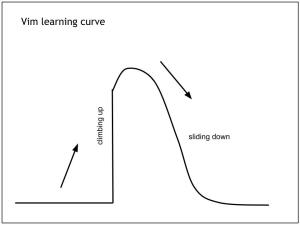
Here are some important resources that can help to ease the pain:
